Evernote to Obsidian Conversion

A Two Step Process
We’ll be using Yarle by Akos Balasko which stands for Yet Another Rope Ladder From Evernote. Yarle is an open source, Electron app, which helped me port over 12,000 notes in over 75 notebooks to an Obsidian vault (i.e. file folder) complete with tags and the majority of formatting intact.
Download and install Yarle and then follow these two steps:
- Export your Evernote notebooks, one by one (Evernote didn’t provide a way to do this in bulk in this release) as ENEX. You’ll also need to do this on your PC, Mac or Linux box as the functionality is not available from their web interface. Be sure and click the note attributes for Tags. Here are the options I used:
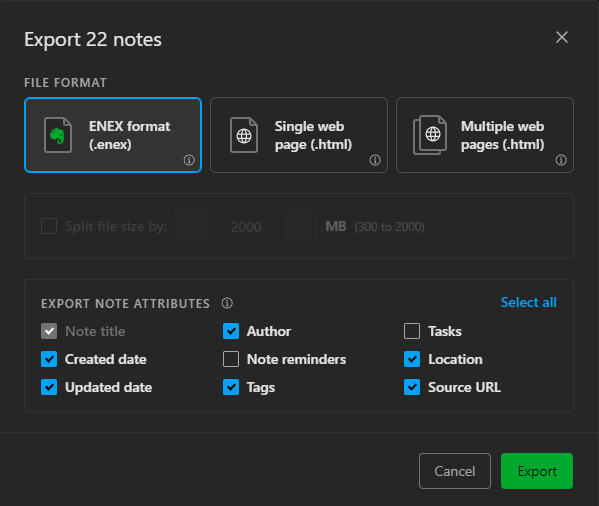
- Now in Yarle there is a guided process that starts with the selected enex file(s) exported above.
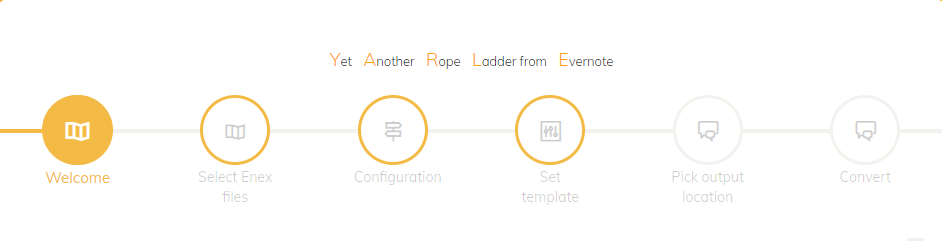
Notes on Yarle
After selecting the enex files to convert, the next step is specifying options in the configuration such as where to put the media resources (in the folder with the notebook or globally), etc. You can leave these as default, finish the process, open the folder in Obsidian and decide what, if anything, you’d like to tweak and then go straight to the Convert step and recreate the vault.
The only part I found that really needs to be customized off the bat is the Set Template step. Obsidian didn’t like the front matter with the default, and I used the following template:
---
{created-at-block}created-at: {created-at}{end-created-at-block}
{updated-at-block}updated-at: {updated-at}{end-updated-at-block}
{notebook-block}evernote-notebook: {notebook}{end-notebook-block}
---
{source-url-block}[source]({source-url}){end-source-url-block} {tags-block}{tags}{end-tags-block}
{content-block}{content}{end-content-block}
You’ll need to re-enter this, as well as the configuration options if you close and restart Yarle as, with the release I was using, these values did not persist.
And that’s it, you are free!